MACROMEDIA BREEZE 5 INSTALLING CONFIGURIN Guide de l'utilisateur Page 1
Naviguer en ligne ou télécharger Guide de l'utilisateur pour Serveurs MACROMEDIA BREEZE 5 INSTALLING CONFIGURIN. MACROMEDIA BREEZE 5 INSTALLING CONFIGURIN User guide Manuel d'utilisatio
- Page / 50
- Table des matières
- MARQUE LIVRES
- Breeze Meeting User Guide 1
- CONTENTS 3
- 4 Contents 4
- INTRODUCTION 5
- Overview of Breeze Meeting 5
- Guide to instructional media 7
- CHAPTER 1 9
- Attending a Breeze Meeting 9
- Inside a Breeze meeting room 10
- Stage area 11
- Meeting room status 12
- Meeting room pods 13 13
- About the File Sharing pod 15
- Entering a meeting room 16
- Entering a meeting room 17 17
- Viewing Content in a Meeting 19
- CHAPTER 2 19
- To view the Outline pane: 21
- To view the Thumb pane: 22
- To view slide notes: 23
- Drawing on a whiteboard 26
- Drawing on a whiteboard 27 27
- CHAPTER 3 29
- Using the Attendee List Pod 29
- About audio conference status 31
- CHAPTER 4 33
- Viewing Meeting Recordings 33
- Navigating recorded meetings 34
- • Text in all Note pods 34
- • Text in all Chat pods 34
- CHAPTER 5 35
- Using the Chat Pod 35
- To send a text message: 36
- CHAPTER 6 37
- CHAPTER 7 43
- Using the File Sharing Pod 43
- Uploading a file 44
- Renaming a file 44
- Removing a file 45
- 48 Index 48
- Index 49 49
- 50 Index 50
Résumé du contenu
Breeze Meeting User Guidefor Meeting Participants
10 Chapter 1: Attending a Breeze MeetingAbout meeting roles and permissionsThere are three roles for meeting room attendees: the Host role, the Prese
Inside a Breeze meeting room 11The menu bar displays meeting information and contains buttons for managing your room. The menu bar is located at the t
12 Chapter 1: Attending a Breeze MeetingMeeting room status Indicates the connection status of the meeting room. A green bar indicates that the room
Meeting room pods 13Application sharing A presenter can share the functionality of an application with another presenter. One presenter can take cont
14 Chapter 1: Attending a Breeze MeetingAbout the Chat podThe Chat pod lets you send text messages to other meeting participants. If you include URLs
Meeting room pods 15For more information, see Chapter 6, “Using the Camera and Voice Pod,” on page 37.About the File Sharing podThe File Sharing pod p
16 Chapter 1: Attending a Breeze MeetingAbout the Poll podThe Poll pod lets presenters conduct polls or ask questions of the participants.About the W
Entering a meeting room 17To log in to a Breeze meeting as a registered user:1.To access the login page, do one of the following: From the Home page
18 Chapter 1: Attending a Breeze Meeting
19CHAPTER 2Viewing Content in a MeetingWhile in a meeting, you have several options available to you when viewing content, shared screens, or Macromed
Trademarks1 Step RoboPDF, ActiveEdit, ActiveTest, Authorware, Blue Sky Software, Blue Sky, Breeze, Breezo, Captivate, Central, ColdFusion, Contribute,
20 Chapter 2: Viewing Content in a MeetingTo display the Stage in the restored view:1.Click Meeting in the menu bar. 2.Select Full Screen.The Stage a
Viewing a presentation in a Breeze meeting 21• “Navigating between slides” on page 25• “Navigating within the current slide” on page 25• “Adjusting th
22 Chapter 2: Viewing Content in a Meeting The duration of the slide is shown next to each slide. You can move to any slide in the presentation by
Viewing a presentation in a Breeze meeting 23When slide notes appear, they are located on the right side of the presentation window. You cannot change
24 Chapter 2: Viewing Content in a MeetingUsing the presentation toolbarYou can control the presentation appearance and playback by using the toolbar
Viewing a presentation in a Breeze meeting 252.Click the Full Screen button again to change viewing modes.If presentation controls are originally visi
26 Chapter 2: Viewing Content in a MeetingTo move to a specific location in the slide playback:1.Click the slide playback Back button on the slide pr
Drawing on a whiteboard 27To add a whiteboard to the Share pod:1.Click the Share button in the control strip.2.Select Whiteboards from the pop-up menu
28 Chapter 2: Viewing Content in a MeetingEllipse tool Creates circle and ellipse shapes. You can customize stroke color, fill color, and stroke wei
29CHAPTER 3Using the Attendee List PodFrom the Attendee List pod, you can quickly see who is logged in to a meeting and monitor everyone’s name, role,
3CONTENTSINTRODUCTION: Overview of Breeze Meeting. . . . . . . . . . . . . . . . . . . . . . . . . . . . 5About Breeze Meeting . . . . . . . . . . .
30 Chapter 3: Using the Attendee List PodAbout Breeze Meeting rolesThe names in the Attendee List pod are grouped by role. They appear in the followi
About audio conference status 31To change your status:1.Click the My Status bar in the Attendee List pod.A pop-up menu appears with a list of the avai
32 Chapter 3: Using the Attendee List PodDialing and muting your phone conference callFrom the Attendee List pod, you have two options for controllin
33CHAPTER 4Viewing Meeting RecordingsA presenter can record a meeting room session. When the recording is played, it shows exactly what the participan
34 Chapter 4: Viewing Meeting RecordingsNavigating recorded meetingsCertain events are indexed for each meeting recording, including layout changes,
35CHAPTER 5Using the Chat PodBy using a Chat pod to send or receive a text message, you can communicate with other attendees while a meeting is progre
36 Chapter 5: Using the Chat PodTo send a text message:1.Select one of the following options from the pop-up menu at the bottom of the Chat pod: The
37CHAPTER 6Using the Camera and Voice PodUsing the Camera and Voice pod in Macromedia Breeze Meeting, you can broadcast and view live video and audio.
38 Chapter 6: Using the Camera and Voice PodAbout attendee roles and broadcast capabilitiesIn a meeting, your broadcast capabilities are determined b
Controlling audio and video during live broadcasts 39Controlling audio and video during live broadcastsDuring a live broadcast, you can start, stop, a
4 ContentsCHAPTER 6: Using the Camera and Voice Pod. . . . . . . . . . . . . . . . . . . . . . . . . . . 37About attendee roles and broadcast capabil
40 Chapter 6: Using the Camera and Voice PodControlling your video and audio broadcastYou can pause your video and audio broadcast and resume broadca
Controlling audio and video during live broadcasts 41Selecting the broadcasts that you receiveFrom the Camera and Voice pod, you can select to receive
42 Chapter 6: Using the Camera and Voice Pod
43CHAPTER 7Using the File Sharing PodUsing the File Sharing pod in the Macromedia Breeze Meeting application, you can download files from a presenter.
44 Chapter 7: Using the File Sharing PodUploading a filePresenters can upload files to share with meeting attendees either from their computers or fr
Removing a file 45Removing a fileIf you do not want to share a file, you can remove it from the File Sharing pod.To remove a file:1.In the File Sharin
46 Chapter 7: Using the File Sharing Pod
47INDEXAAttendee List podabout 13, 29names, about 29role icons 30status, attendee 30attendee statuschanging 31icons 31attendeesbroadcasting per
48 IndexContent libraryadding files to File Sharing pod 44customer support 7Ddocumentation 7downloading files from the File Sharing pod 43drawing
Index 49modefull-screen 24normal 24muting audio 26Nnamesattendee 29files in File Sharing pod 44normal viewing mode 24Note podabout 14Oonline he
5INTRODUCTIONOverview of Breeze MeetingMacromedia Breeze is a rich web communication system that lets you view presentations, attend meetings, and rec
50 IndexTtechnical support 7text messagesclearing from all Chat pods 36Text tool 28Thumb pane 22toolbar 24toolsEllipse tool 28Line tool 27Marke
6 Introduction: Overview of Breeze MeetingSystem requirementsTo participate in a Breeze meeting, you need the following requirements: • An Internet c
Guide to instructional media 7Guide to instructional mediaBreeze Meeting offers a variety of media to help you quickly learn the program.About the ele
8 Introduction: Overview of Breeze Meeting
9CHAPTER 1Attending a Breeze MeetingA Macromedia Breeze meeting is an online event at a scheduled time and date, but it is also a meeting room with va



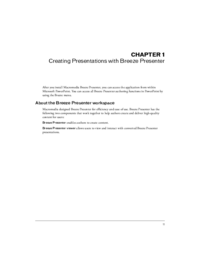


 (16 pages)
(16 pages)







Commentaires sur ces manuels